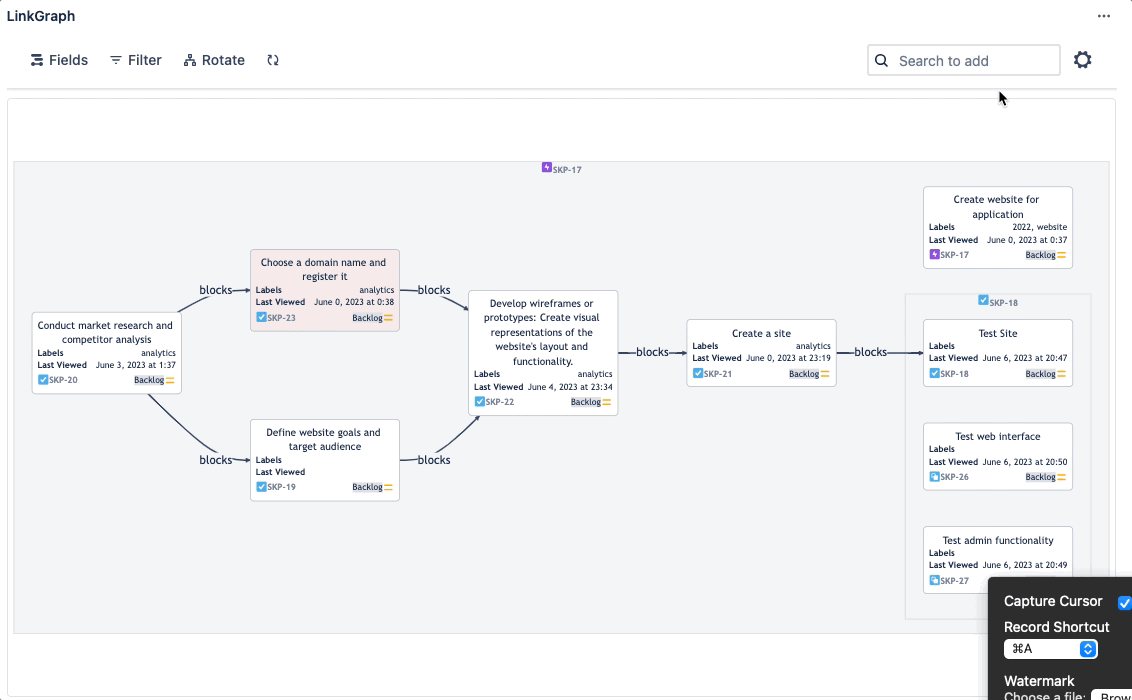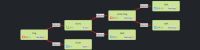Dependency Graph plugin for Jira Cloud
Unlock the full potential of your Jira project management with the Jira Dependency Graph Addon. This robust extension empowers teams to streamline their workflow and gain unparalleled insights into project dependencies and relationships
The centerpiece of this addon is the Jira Dependency Graph, a powerful tool that allows you to visualize and manage dependencies effortlessly. No more struggling to understand how different tasks and tickets interconnect; the dependency graph provides a clear and intuitive overview.
With the Dependency Mapping feature, you can create intricate dependency structures, gaining deeper insights into your project's complexity. Whether it's tracking dependencies, viewing dependency trees, or managing ticket dependencies, this addon has you covered.
Find the Jira Dependency Graph Addon on the Atlassian Marketplace for easy installation, and experience the benefits of enhanced roadmap planning, issue linking, and advanced reporting.
Learn how to add dependencies, issue links, and epics in Jira effortlessly. This addon empowers you to create and visualize epic, feature, story, and task hierarchies, allowing for effective progress tracking
Manage dependencies with ease and optimize your project management process with the Dependency Graph Addon for Jira Cloud. It's your key to success in the Atlassian ecosystem.
Jira dependency map right inside the issue page
Click the app button to visualize dependencies
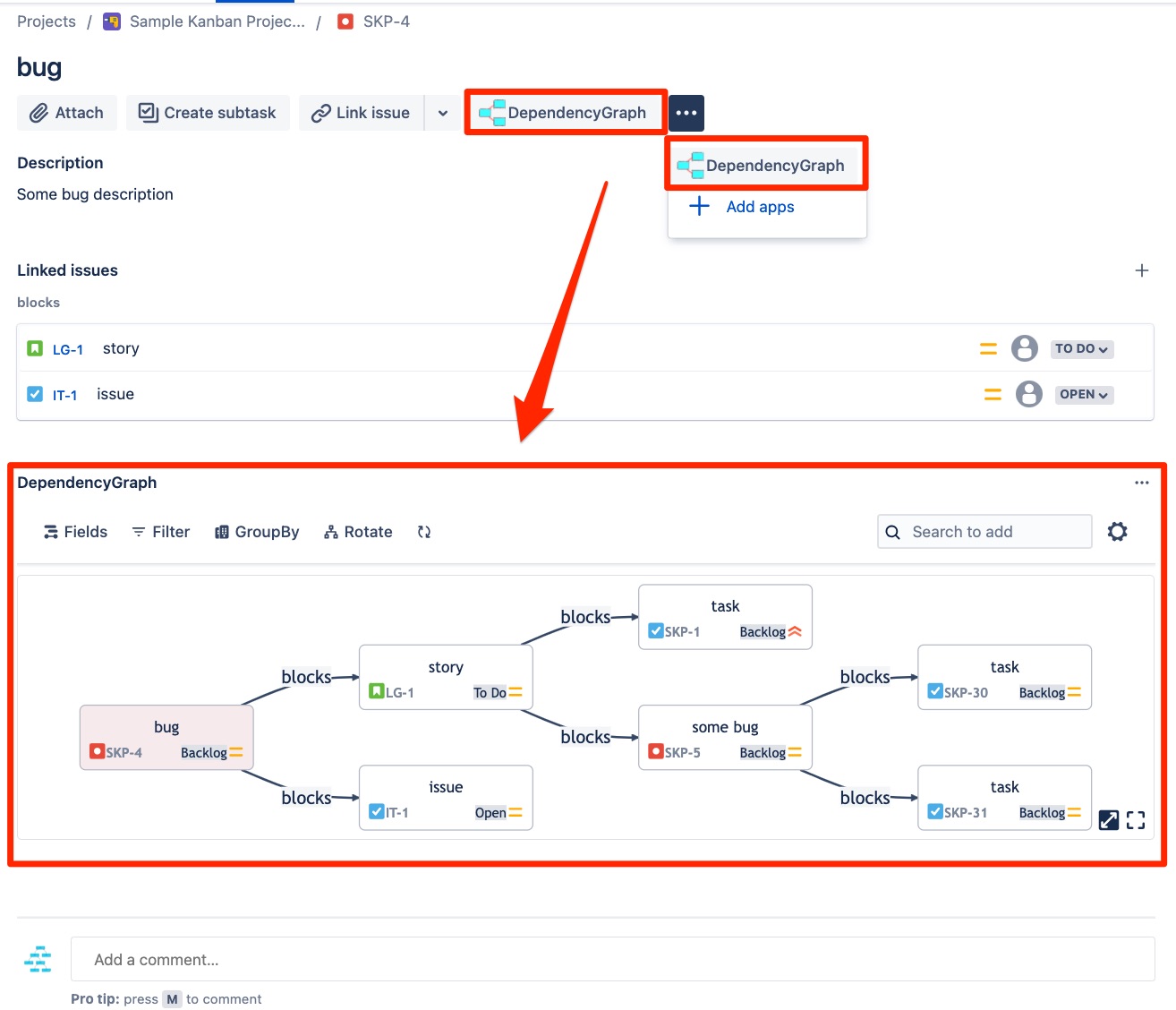
Select the fields of related issues to be displayed
Click on the 'Fields' menu item and choose the desired fields. There are many useful fields for visualization, such as 'Progress',' 'Due date,' 'Labels,' 'Team,' 'Time spent,' 'Estimations,' and many others
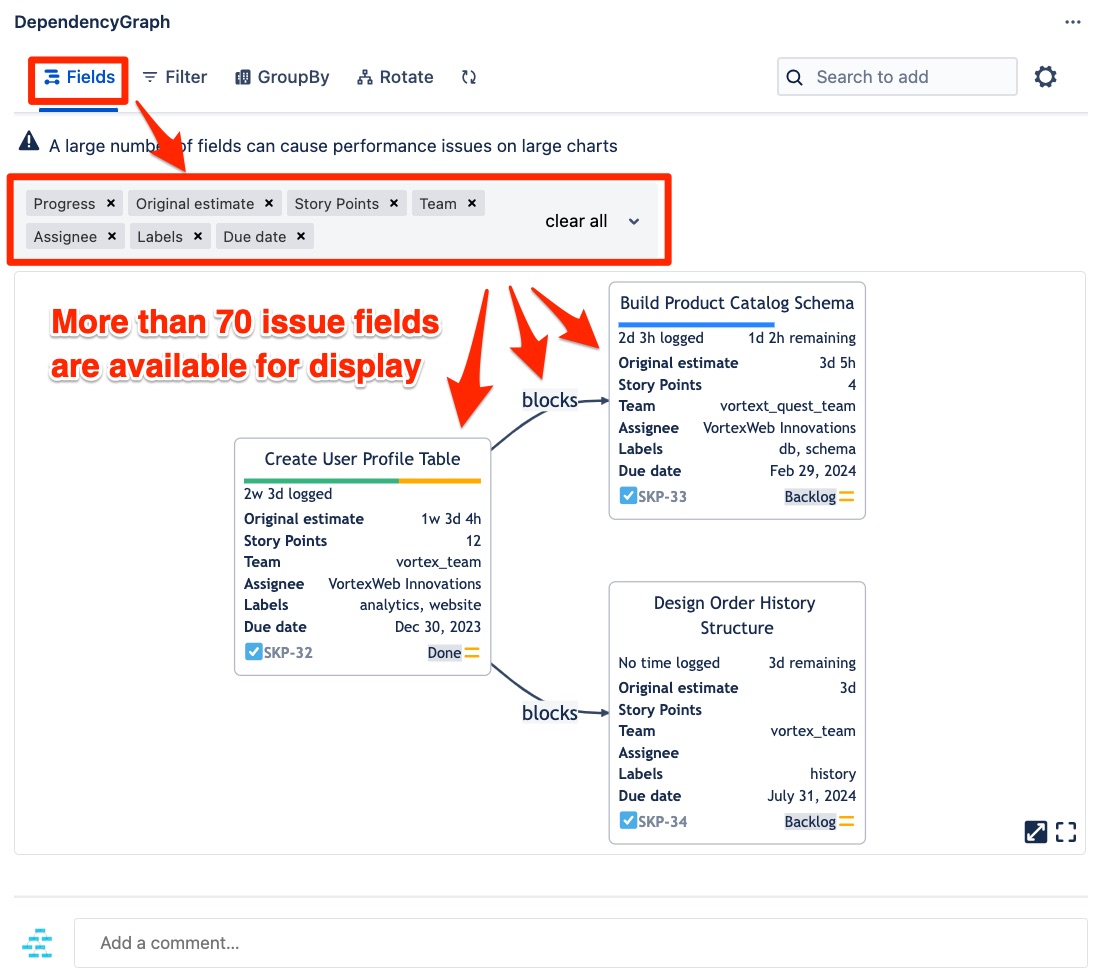
Filter issues
Click on the "Filter" menu item and apply the desired ticket filters

Many issue grouping options are available
Issues can be grouped by parent/epic, project, team, status, priority, and task type
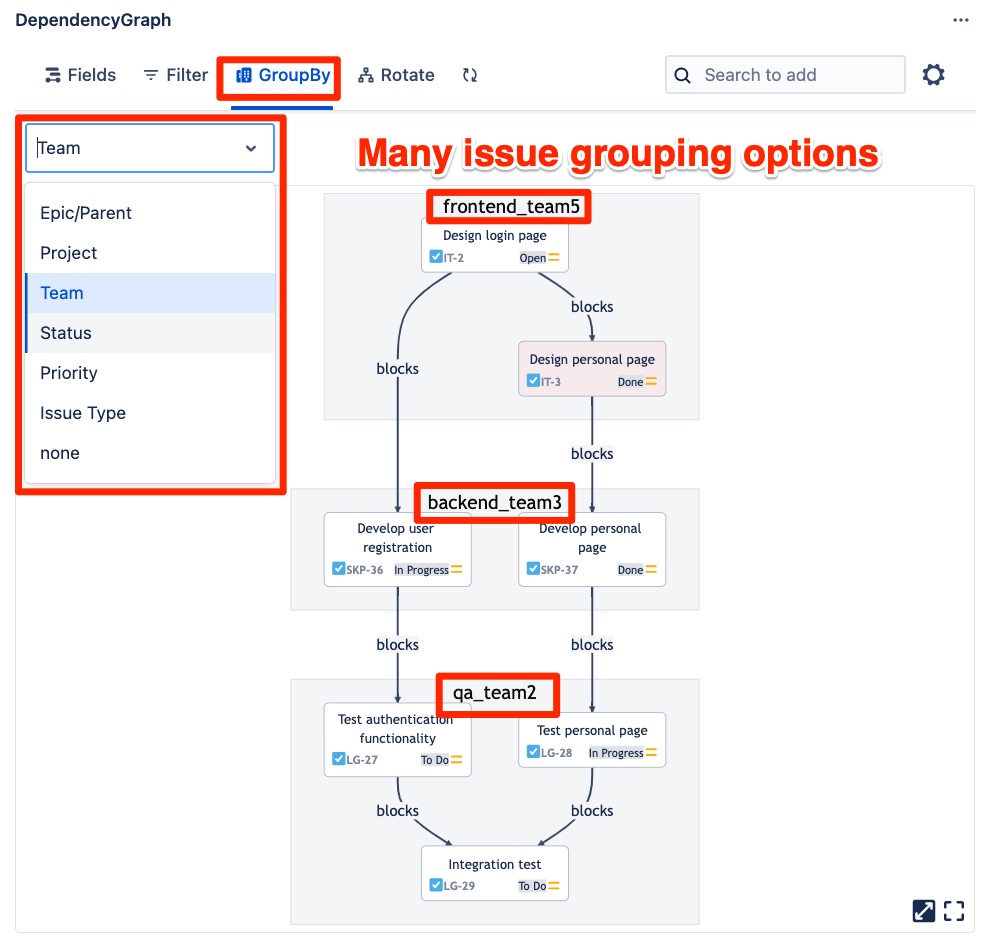
Select a theme for the dependency graph
Different themes are available to suit any taste
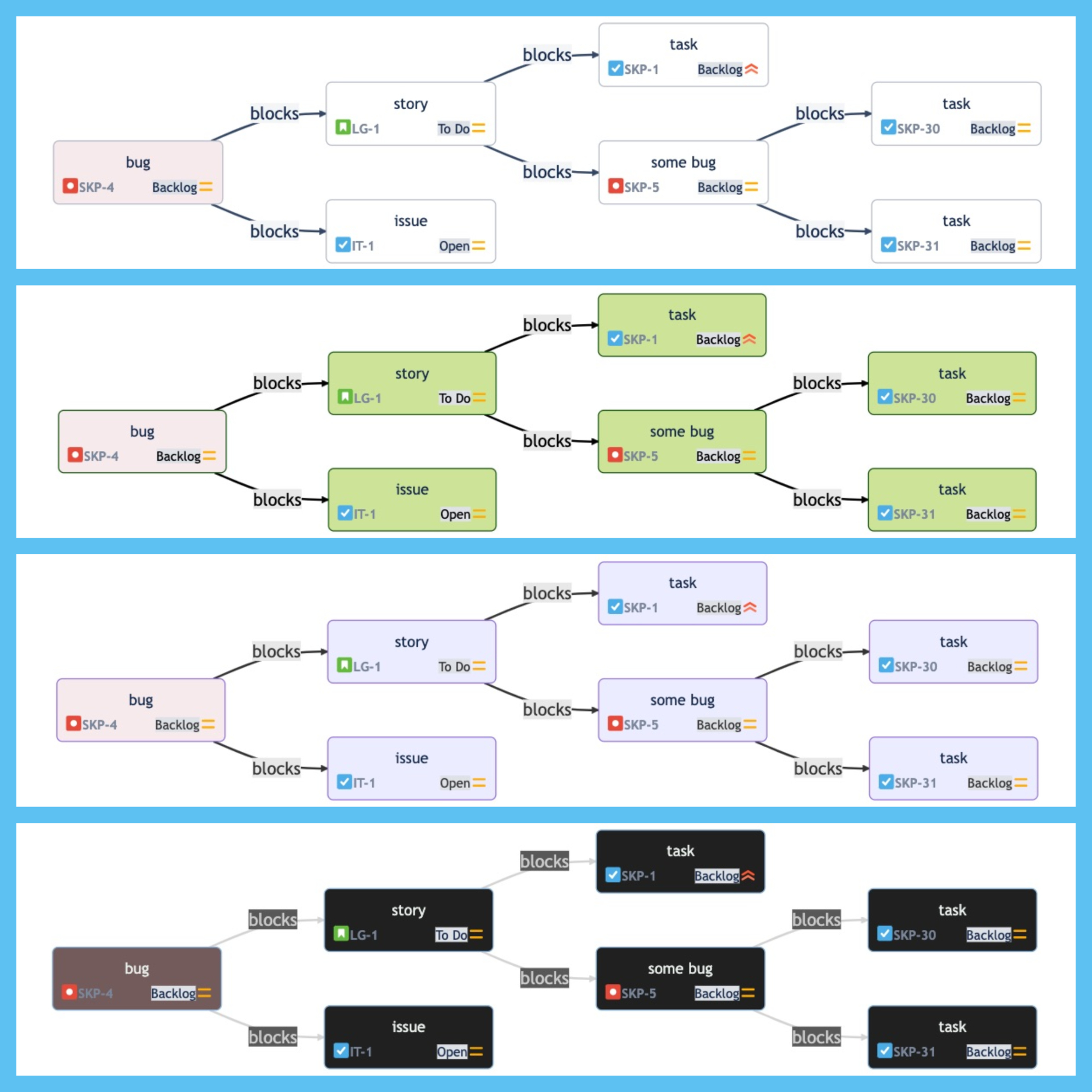
Creation and deletion of links
Click on the first issue, then click on the second issue to create a "block" link. Alternatively, click the "custom link" button to open a modal window with link type options
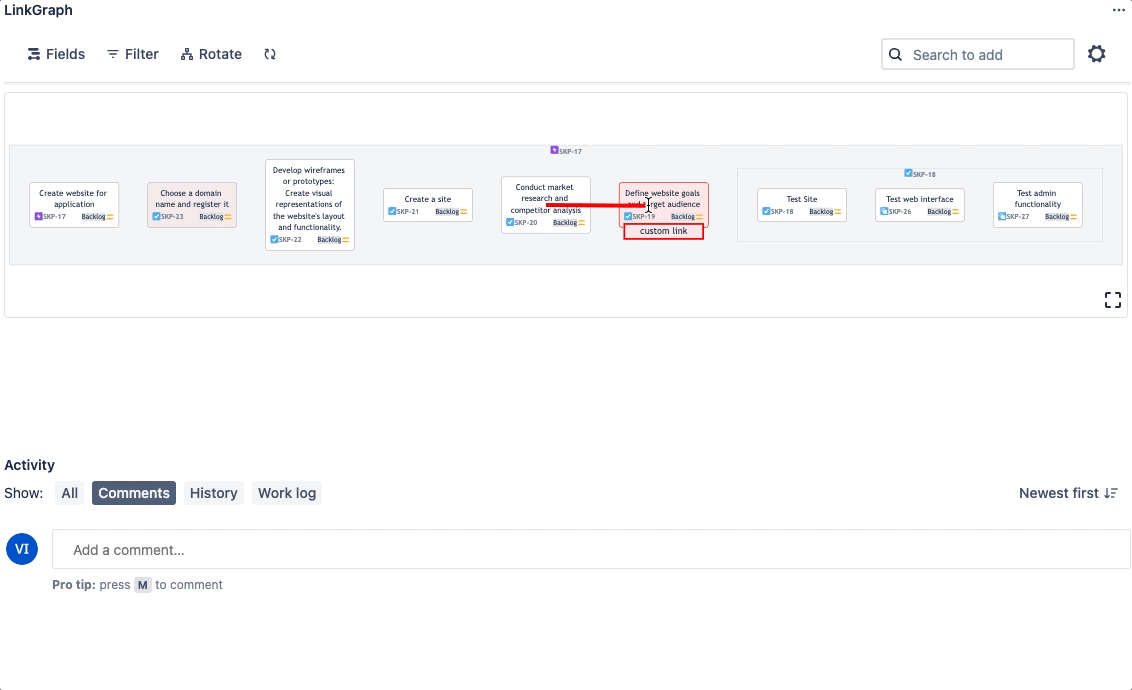
Two graph orientations are available: top to bottom or left to right
Click the "Rotation" menu button
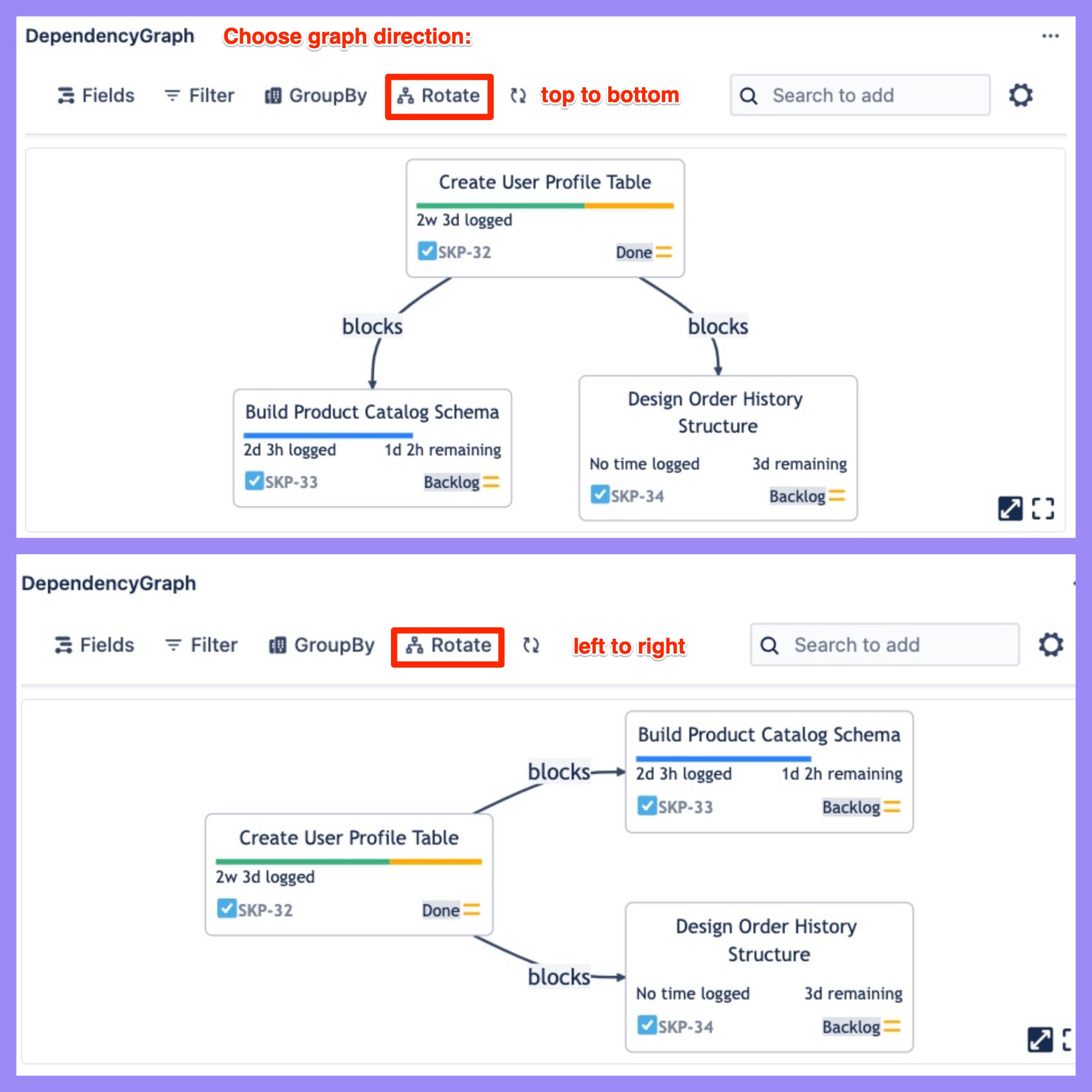
Pan and zoom through lots of linked issues